
Since the release of iPadOS in June this year, the system has attracted a lot of attention. In late September, the much-anticipated official version of iPadOS will also be available to us. It is not difficult to see that Apple is trying to make iPadOS a more productive operating system, and the perfect integration of iPadOS and iPad Pro has transformed the iPad, which contains “Pro” in its name.
Maybe you still have some doubts about this independent iPadOS, because at first glance, it seems to be no different from iOS 13. But after using it for a period of time, I found many unique features of iPadOS. These unique features also make iPad Pro a more handy utility.
Strong scalability.
As we all know, iPad has not been able to compete with the Mac product line in terms of “scalability”, which makes many consumers look forward to the iPad Pro of comprehensive screen design. Because it comes with a brand new USB-C interface, this more versatile interface also makes iPad Pro more scalable.

However, it is a pity that due to the limitations of the iOS system, when, iPad Pro was first released, its USB-C interface can only be used to connect cameras and SD cards to guide photos, and its expansibility is still not high. This has also led many users to question the positioning of iPad Pro: does such a iPad, really deserve the name “Pro”?
After the appearance of iPadOS, these concerns were finally dispelled. Because with the help of the new system, iPad Pro is like breaking the shackles and releasing a strong ability to expand. First of all, all external storage devices can be connected to iPad Pro through the USB-C interface, and we can manage these externally stored files directly in the “file App” in iPad Pro.
In my daily work, I often use my camera to take some photos or videos. Now, thanks to the extensibility provided by iPadOS, I can easily import photos or videos taken by my camera into iPad Pro. And after importing the file into iPad Pro, you can directly use a variety of App in the iPad ecosystem to process photos or videos as you like. For example, I personally like to import photos into Pixelmator so that they can be processed in a few minutes, and this screen on iPad Pro can accurately display the colors of photos, so it doesn”t matter whether you put the repaired photos into the article or send them directly to the social platform.
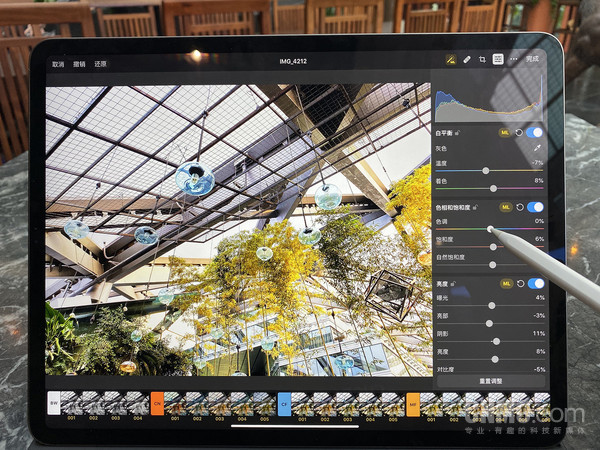
As a loyal user of Apple Ecology, the “File App” in iPadOS also surprised me. The newly designed file App supports column display similar to Mac, and different levels of folders and file details can be viewed directly on a single screen. If you are familiar with the Mac computer, it is not difficult to find that it is similar to Mac’s “Qunda”.
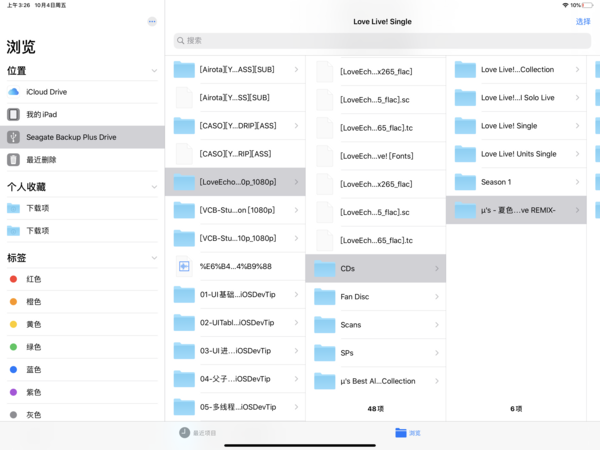
Now cloud storage has become more and more popular, in addition to some companies will be equipped with cloud servers, many people will also build a private cloud in their homes. On the Mac side, we usually access these cloud servers through Qoda, but on iPad Pro, we can also access them in the “file App”, which makes it easy to manage cloud files.
In fact, the file App in iPadOS has brought many open functions to iPad Pro, allowing iPad Pro to achieve file management functions similar to PC, which not only breaks the gap between iPad and PC, but also enables this mobile device to better serve us.
Safari browsers close to the Mac experience.
Before upgrading iPadOS, the Safari browser on iPad has always been a pain for people, and every time a web page is clicked on, it is often transferred to the web page on the mobile side. However, the experience of mobile web pages on iPad is not friendly, some buttons specially designed for mobile phone screens are also elongated due to the resolution of iPad screens, and there are banners at the top of some web pages that recommend downloading App, affecting the look and feel.
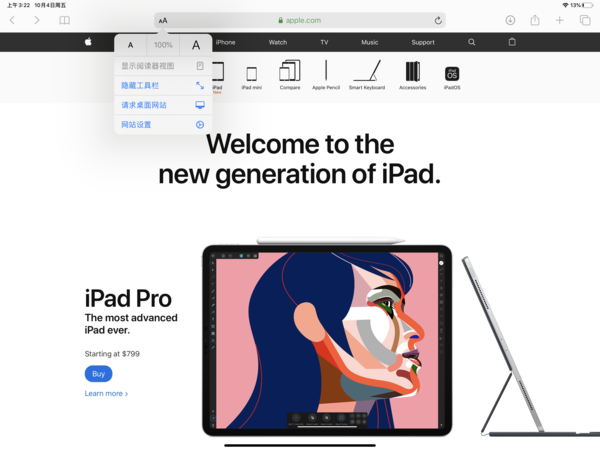
Request Desktop site option.
After upgrading iPadOS, Safari browsers finally support the “request desktop site” option. When this mode is turned on, Safari browsers can open exactly the same page as the computer, not only the “banner” disappears completely, but we can also make better use of the big screen of iPad Pro, and the web page display will be better.
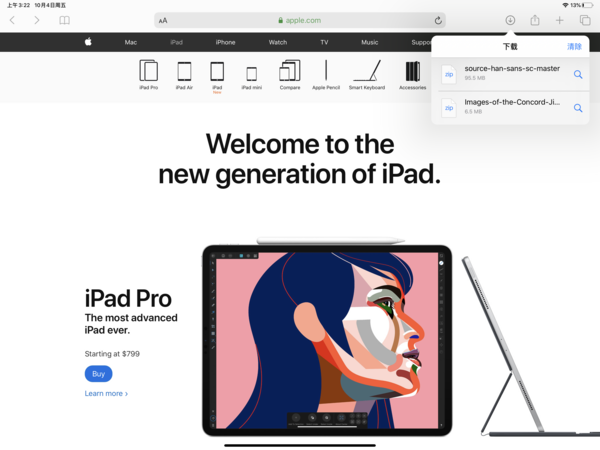
Safari browsers support “download files”
In addition, the new Safari browser also supports “download files”, which makes iPad have an experience similar to the Mac version of Safari browser. In the upper-right corner of the Safari browser, we can see a “download logo”, where you can view all the previously downloaded files.
It is important to note that when downloading a file, the Safari browser downloads the file to the downloads folder in iCloud Drive by default. However, for some users whose iCloud cloud disk capacity is not enough, frequent downloads will certainly cause the cloud disk space to fill up quickly, so it is best to transfer the downloaded files to iPad Pro as soon as possible. Of course, I recommend doing it once and for all, that is, click “Settings-Safari browser-downloads” and change the default storage location to “my iPad”.

Modify the default storage location of the download item.
The new Safari browser can be said to be quite helpful to me, because before that I could not directly use iPad to edit articles in the background of the web. However, after upgrading to iPadOS, it was finally possible for me to edit and send articles in the background, because the experience of the new Safari browser is very similar to that of Mac, and it always gives me some familiarity as a loyal Mac user.
Multiple functions created for touch screen.
Many people think that a qualified computer should support the mouse, which is one of the reasons why they think that iPad Pro cannot be a “computer”. But let’s think about why Apple launched the iPad Pro? with a touch screen. Why is the MacBook product line not equipped with a touch screen? In fact, the reason is that the new iPadOS has added a lot of touch-screen features to iPad Pro, which can replace the traditional mouse operation.
Due to the limitation of the touch screen, the finger cannot be as accurate as the mouse pointer when touching the screen operation cursor, and it is not easy to move the cursor or select text. In order to improve the experience of text editing, iPadOS adds gestures such as cursor navigation, text selection and intelligent text selection, so that the accuracy of finger operation is the same as that of the mouse.
For text editing users, the new cursor navigation gesture greatly improves the efficiency of modifying manuscripts. In the past, I could only use Apple Pencil to achieve more accurate cursor positioning, but on the new iPadOS, you only need to move your finger over the cursor and stay for half a second, and you can quickly drag the cursor to the specified location while the cursor is zoomed in. It is worth noting that the cursor also stays over the finger to prevent the finger from blocking the text position and make the positioning more accurate.
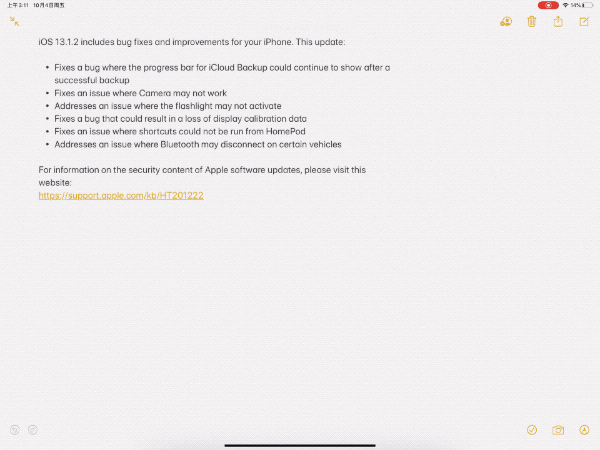
Manually change the cursor position.
The second is text selection. Let’s first recall how we used iPad to select text. In general, everyone’s operation should be to press a long button to select a word, and then adjust the text selection range through the cursors on both sides. This may seem like a good solution for touch screen products, but it’s still a bit cumbersome in front of iPadOS.
Now, the new text selection function is similar to the operating logic of the mouse. We just need to pause on the text for a while, then continue to slide, and then we can select the text. In addition, we can also double-click or triple-click to select a word or sentence to improve the efficiency of text selection.
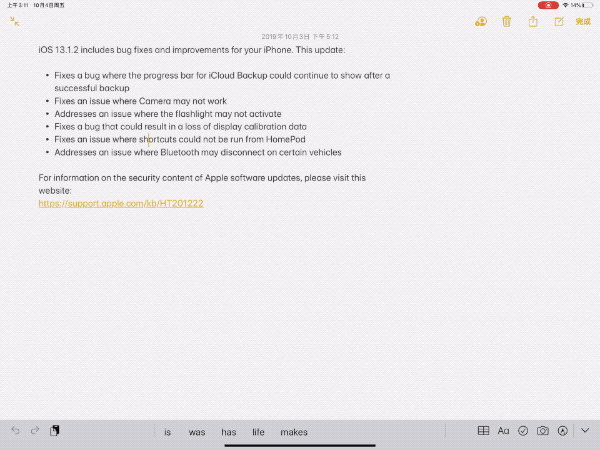
Slide to select text.
It is important to note that it is best to avoid the cursor position when sliding to select text, because long pressing at the cursor position triggers the gesture that moves the cursor.
For some users who are not equipped with keyboards, some of the new gesture features can also improve the efficiency of text cutting, copying, pasting and other operations, as well as the undo operation of “shaking” on the phone. All the functions can be quickly completed by using three fingers on the text.
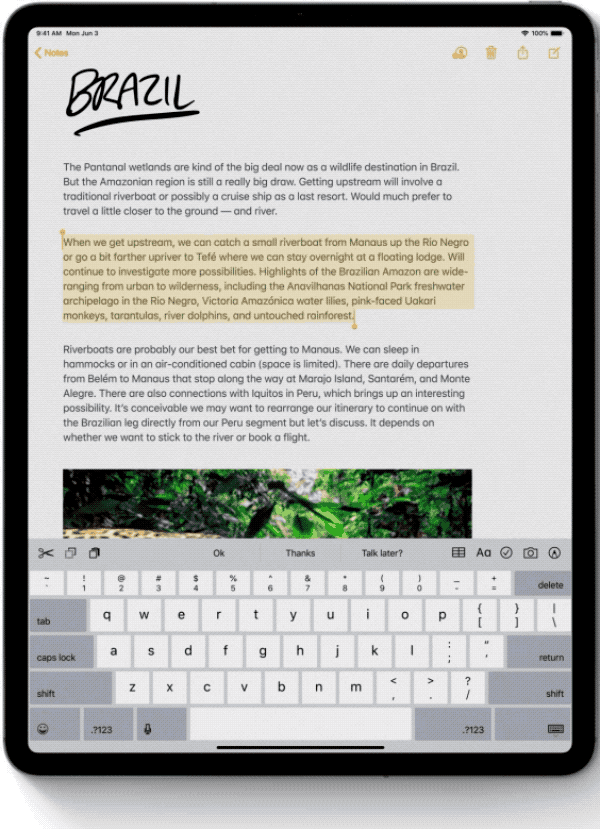
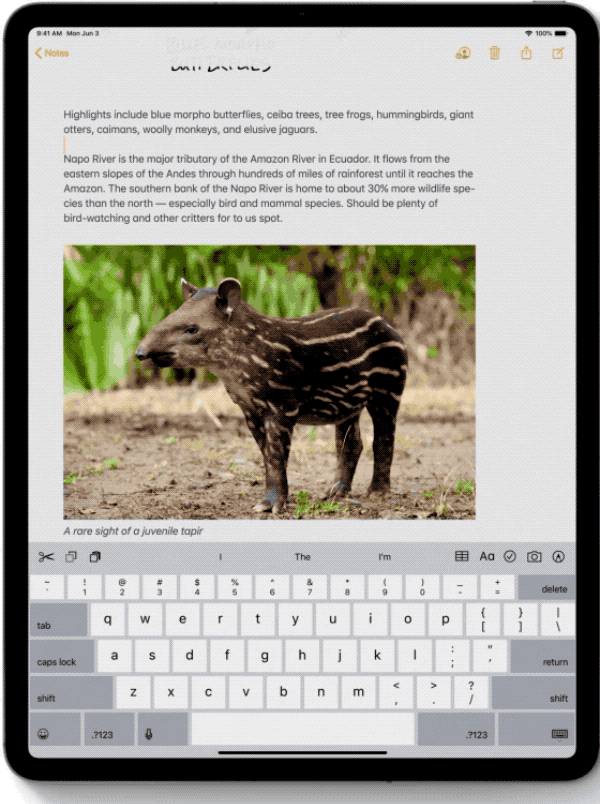
Let’s summarize the three-finger operation:
Copy: three kneading once.
Cut: knead three fingers twice.
Paste: three-point outward release.
Undo: swipe three points to the left.
Redo: three fingers sweep to the right.
It is not difficult to see that it is these new three-finger gestures on iPadOS that provide iPad Pro with higher text editing efficiency, save the complex operations of poking dots on the screen, and bring a better text editing experience for text workers.
As a text worker, I use iPad Pro’s smart keyboard case in most scenarios, but I also use virtual keyboards in some special situations. However, the experience of the, iPad Pro virtual keyboard is a bit unacceptable, because its huge size already occupies almost half of the screen display area, which has a great impact on the look and feel.
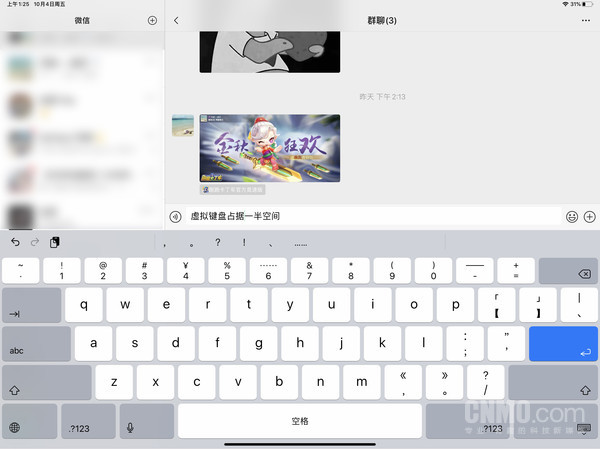
Virtual keyboard takes up a lot of space.
Fortunately, iPadOS’s on-screen virtual keyboard has been redesigned. Now we only need two fingers to knead the keyboard, we can reduce the virtual keyboard to the size of a mobile phone, and when we drag the bottom directly, we can drag the keyboard to any position we want. At the same time, the well-received sliding input function has also come to iPadOS, which can not only expand the effective display area of the screen, but also does not reduce the efficiency of text input.

Slide keyboard.
After my measurement, the accuracy of sliding keyboard can be said to be quite high. Whether it is Chinese or English input, this keyboard can accurately identify the correct content, if you are used to this kind of input, you are sure to experience a different pleasure.
Some small expectations for iPadOS.
I have to say, with the blessing of iPadOS, iPad Pro has indeed achieved all-round evolution. However, in the process of using iPad Pro, I still have more expectations for this system, and I believe that Apple will continue to upgrade the iPadOS, to bring a better experience to consumers in the future.
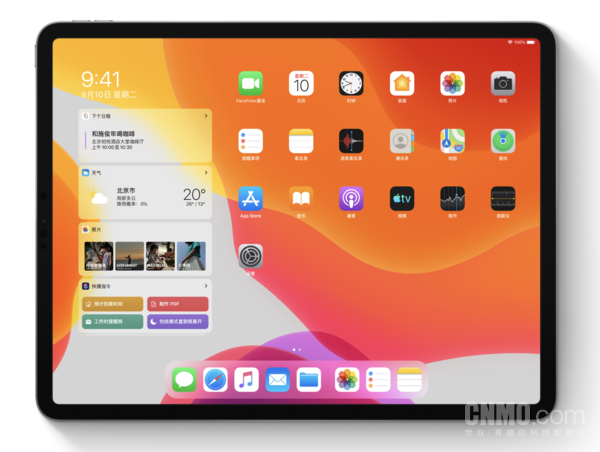
IPadOS.
I wonder if users who use smart keyboard clips have noticed that when the keyboard clip is working, iPad Pro only provides a few default input methods of the system, and no third-party input method can work on the keyboard clip. Perhaps the current input method has been able to meet the actual needs of most users, but when chatting, there are still many young people like to express their feelings through emoji, which is obviously not satisfied by the system input method. If we can have a third-party input method to support working on the keyboard clip in the future, we may be able to make iPad Pro closer to our computers.
In addition, the text association Bar at the bottom of the input will affect part of the content display. In particular, the touch bar at the bottom of the slip window will be completely blocked by Bar. Although it does not affect the use, but for me, who is used to looking for touch bars, there is still room for optimization in this design.
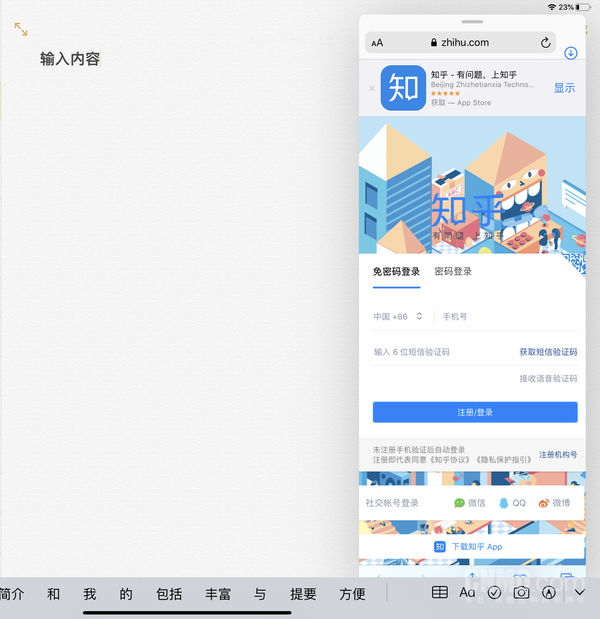
Text association Bar will affect the content display of some side-sliding windows.
For some content creators, adding more fonts should be what they are looking forward to. However, iPadOS13.1.2 fonts are not yet on the App Store shelves, and the editor hopes that Apple can bring more fonts to iPad users as soon as possible.
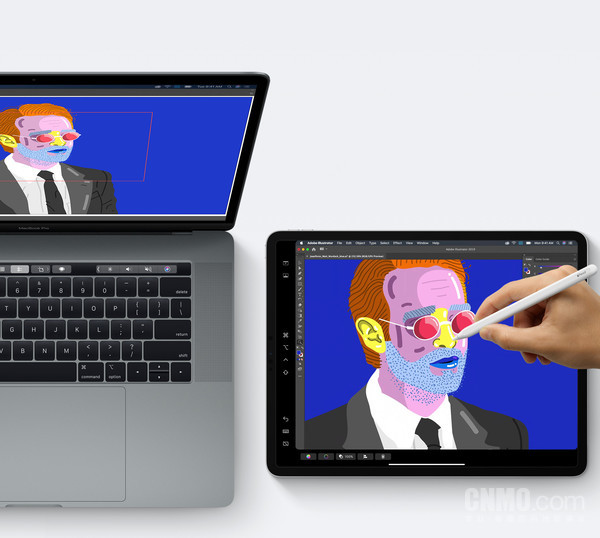
Sidecar.
Finally, Sidecar in, macOS Catalina is also one of the features I’m looking forward to. Using iPad as a secondary screen of MacBook will surely create a variety of new experiences. What amazing sparks can be created when iPadOS and macOS Catalina are combined? Maybe when macOS Catalina comes out this fall, I will give an answer of my own. At that time, I will be the first time to start with the new macOS system, and share the experience of the integration of the two to you.
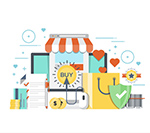 |
Extensive Product Selection● Over 300,000 products ● 20 different categories ● 15 local warehosues ● Multiple top brands |
 |
Convenient Payment● Global payment options: Visa, MasterCard, American Express ● PayPal, Western Union and bank transfer are accepted ● Boleto Bancario via Ebanx (for Brazil) |
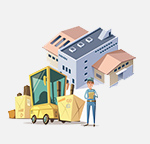 |
Prompt Shipping● Unregistered air mail ● Registered air mail ● Priority line ● Expedited shipping |
 |
Dedicated After-sales Service● 45 day money back guarantee ● 365 day free repair warranty ● 7 day Dead on Arrival guarantee (DOA) |









